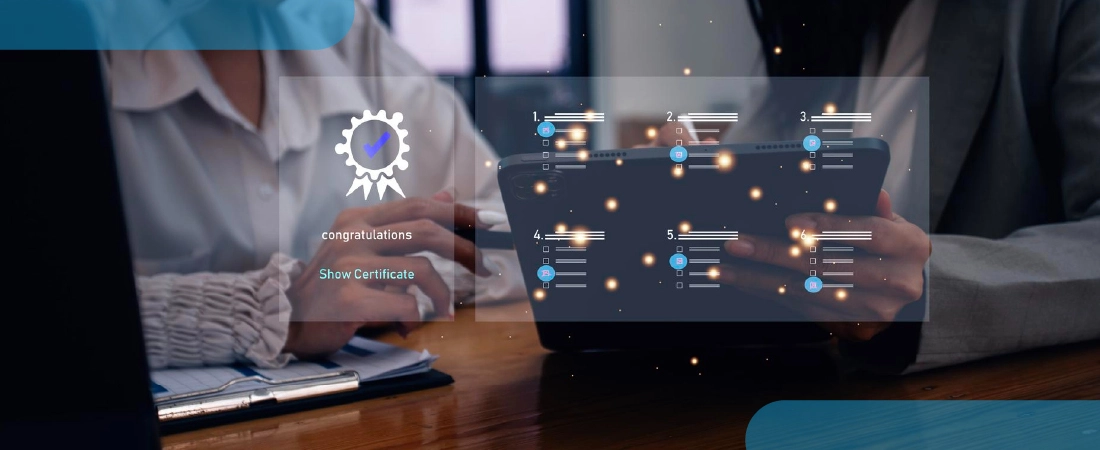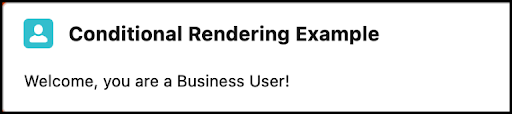Related Articles
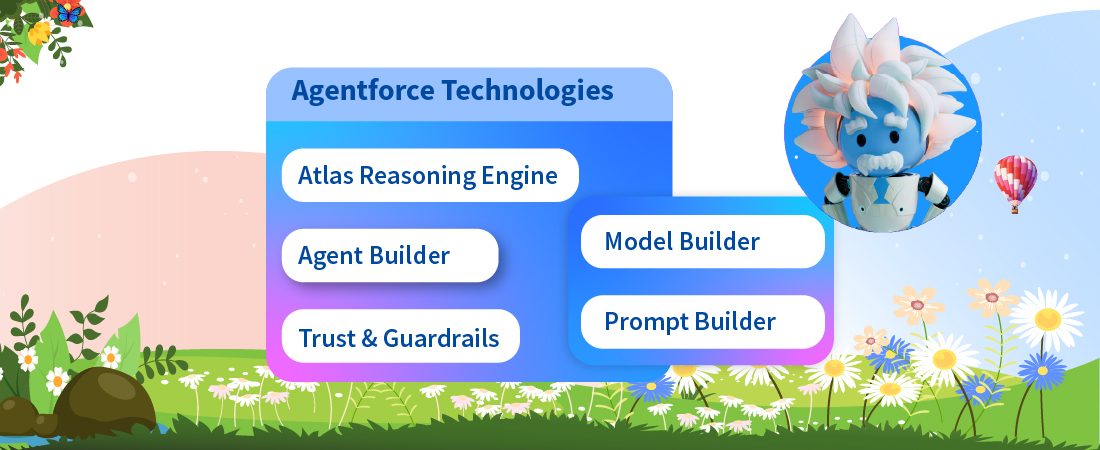
Discover the ultimate guide to Salesforce Agentforce, your comprehensive resource for mastering features, functionalities.
Read More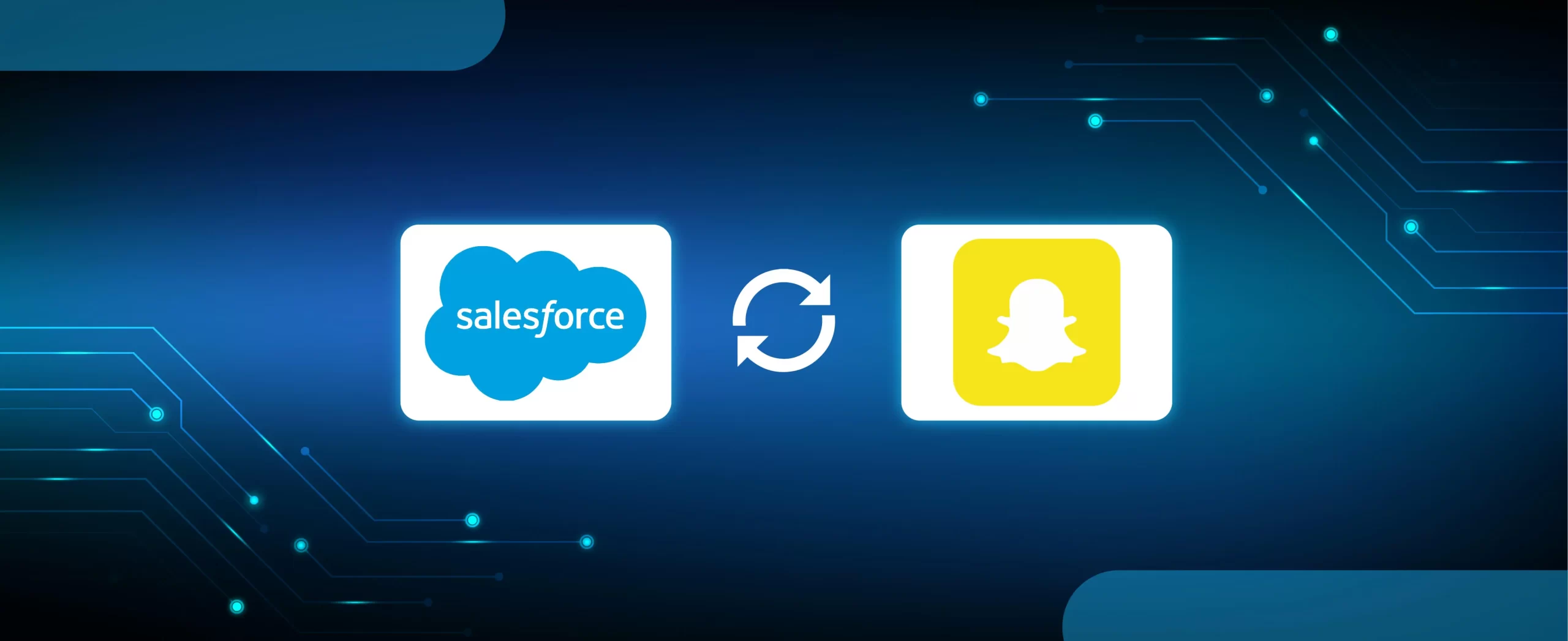
Salesforce has recently announced a series of innovative features in Commerce Cloud for businesses to integrate digital commerce experiences into their sales, service, and marketing channels. These new capabilities leverage AI, Data, and CRM to create personalized purchasing experiences across multiple channels, driving revenue and meeting customer expectations by automating reorders, embedding order support, streamlining […]
Read More
Salesforce Sales Cloud offers rich features and products that help sales reps build deeper customer relationships by winning more deals. But sales teams often struggle to derive the best out of the platform that can amp their sales revenue. So the question is, how do you get the most out of your Sales Cloud implementation? […]
Read More
The Spring ’23 Release has brought some innovative Marketing Cloud features that help businesses integrate and automate their data, systems, and workflows. As businesses today, need consolidated tech stack and automation to drive growth in a cost-efficient way, the latest updates come as a pleasant surprise to them. With the newest updates in Marketing Cloud, […]
Read More
The global CRM leader Salesforce has been on a release spree to bring about new cost-efficient solutions for every segment of the business. The recent announcement of the Analytics Bundle and Marketing Effectiveness Bundle is a glaring example of this. Now, adding another solution to this list is –The Automation Everywhere Bundle, which automates across […]
Read More
Days after announcing the Analytics Performance Bundle, Salesforce launched the Marketing Effectiveness Bundle with the same goal of helping businesses succeed now with cost-efficient solutions. The Marketing Effectiveness bundle is a consolidated tech of three Marketing Cloud tools that help marketers boost efficiency, increase sales, and lower costs while continuing to meet customers’ growing digital-first […]
Read More